Introduction
In this article, I am going to explain how to copy measures from one file to another file in Power BI.
Copy measure between 2 files became easy with tabular editor.
The developer needs to install the tabular editor tool for this. To download the tool click here .
Once it is installed you can find that under external tools.

Step 1: Open the two files
The two files are named here as V1 and V2. In the product table, we are going to copy the measure count of product from V1 to V2.


Step 2: Open tabular editor for each file.
Once you opened the tabular editor from the file named V1 and V2 user can find the measure and column details of the table.

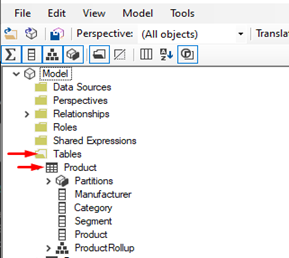
Step 3: Copy-paste the measure
Select the measure user needs to copy using the CTRL button. Once the measures are selected we can copy and paste using CTRL+C and CTRL+V button.

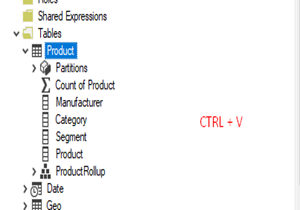
Many other analysis also can be done using tabular editor.
Author
-

Tableau Certified Data Analytics professional with 7+ years of overall IT experience and 4 years of experience in analytics. Completed Post graduate program in Data science and Engineering from Great Lakes. Having good knowledge in Tableau, PowerBI, SQL and Python. Member of Data Visualization Society(DVS). Currently working as Data Analyst in Elsevier, a publishing and information analytics company.
View all posts


2 thoughts on “How to copy a measure between two reports in Power BI?”
I was unable to copy the calculated columns using tabular editor. Any idea how to do that?
Can you brief your scenario in detail or mail the detail to editor@wordpress-1169018-4086603.cloudwaysapps.com?
Surely will try my best to help you.